Simulating light in any game is a big issue to deal with. And players find it quite uncomfortable if the light and shadow are not set according to their desire. RTX in Minecraft refers to the technology that enables the players to experience an exact simulation of lighting, shadow and reflection that looks like reality. Minecraft is now able to have the ray tracing (RTX) facility due to the partnership between Mircosoft and NVIDIA. The GeForce RTX medium helps the RTX.
However, many Minecraft players do not know how to Enable RTX in Minecraft. So, in this article, we will discuss whatever one needs to know about Minecraft RTX.
What is RTX in Minecraft?
While playing any game, one may face visual difficulties like the amount of light, shadow, reflection and angle. But you can’t fix this because you can’t change the default settings of the visuals, right? However, in Minecraft, you have the ray-tracing technique that promises to improve and adjust the lighting and shadow, thereby heightening the visual fidelity for the players.
While roaming around from place to place, you will find it difficult to cope with different types and shades of lights. It becomes very much uncomfortable for the players to go through the voxel design of Minecraft. RTX in Minecraft minimalizes and upgrades the lighting and shadow effects, at the same time retaining the actual outcomes. Microsoft tieing itself with NVIDIA has come up with this amazing platform, launched by Windows 10.
ALSO, READ Minecraft Redeem Codes
How to Enable RTX in Minecraft?
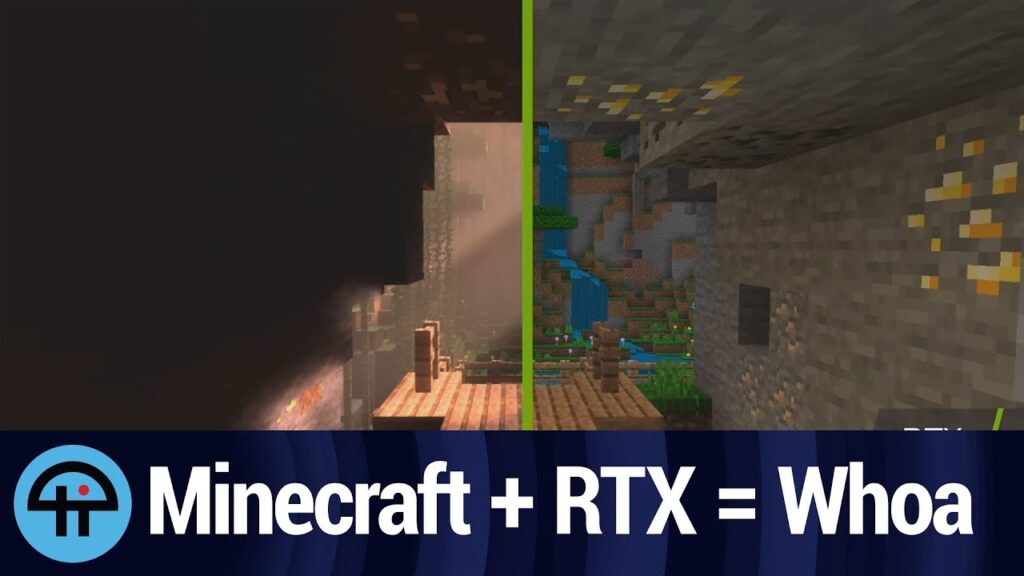
In Minecraft, not many players are aware of the feature called RTX. Also, those who know may not know the process of enabling the RTX in their device. So, here is detailed information and step by step explanation of how to turn on RTX in Minecraft.
- First, you need to download and install the Minecraft game into the latest version of Windows.
- Now, there will be an additional Minecraft Bedrock edition. You have to access the game from the bedrock edition because the RTX is only obtainable from there.
- After that, you need to visit the Minecraft Marketplace and look for the RTX.
- If your computer includes all these requirements, then you will be able to find the content packs. If the conditions do not get fulfilled, your device software will not be able to run the RTX program.
- Now, download and launch whatever piece of content you like and head towards the main menu.
- After that, you can build your own desired base and use the downloaded aids.
- Finally, after setting up all these, go to the setting option. Then, to video settings, you will find the option of ray tracing (RTX). Now, turn it on to experience the real world in the game.
However, Minecraft’s RTX beta is still developing and in premature stages. So, Microsoft has restricted the RTX-supported areas. One thing the players need to keep in mind while enabling the RTX in Minecraft is that ray tracing is only accessible through “RTX-enabled” from the Minecraft Marketplace. Or you can establish your individual ray tracing competent aid pack.
ALSO, READ Minecraft Free Accounts
Conclusion
To sum up, these are all you need to know about how to turn on the RTX in Minecraft. This ray-tracing platform is so far the best for gamers to enjoy the game without having any visual problems.